Microsoft Word is an application software package with Microsoft Office and now you can also get it with Microsoft 365 subscription. Microsoft Word is one of the most used business software around the world in business.
It is developed by Microsoft Inc. Microsoft is an American multinational technology company and Microsoft Word is word processing software for personal and business use.
Microsoft Word is used to create, edit, print, and share professional-looking documents such as newsletters, applications, forms, templates, business cards, letters, paper, reports, and booklets by using Microsoft Word. And you can also transform documents into web pages and send them as newsletters to your email subscribers and or share them with social media followers.
If you’re not skilled or an expert in document writing and editing you can use ready-to-use business, educational, and marketing templates as per your project.
To learn more please visit and read these: Top 11 Microsoft Word Articles
You can use the latest version of Microsoft Word in the Microsoft Office 365 subscription in which previous versions of Word 2010, 13, and 2016 features are also included. You can use the following sponsored link to learn more about it or buy and download it:
In Microsoft 365 you will get Word, Excel, PowerPoint, Outlook, and 1 TB One Drive cloud storage to save your files directly from Word document to the Clouds.
Learn the complete explanation of Microsoft Word features and functions.
Let’s take a look at functional bars in Microsoft Word.
Title Bar: – The title bar is on the top of the window when you open a Microsoft Word application. The title bar contains opened application name (Microsoft Word in this case), by default file name (document1) in the center, control buttons (close, maximize, minimize) on the right side, and quick access tools (word logo, save, undo-redo function) on the left side.
Menu Bar: – The menu bar contains all the menus such as File, Home, Insert, Page Layout, etc. These menus and functions are tools that are used to create all kinds of professional-looking documents in Microsoft Word.
Standard Formatting Bar (Sub Menu): – These are the category of functions and features dived under Menus according to their use. Such as under Home Menu, you can find Clip Board, Font, Paragraph, etc. these are subcategories of the Main Menu Bar.
Ruler Bar: – Ruler bar is the most important to understand. A ruler bar is used to align the document. You can set margins and paragraph spaces by using it. You can find the left indent and the right indent in the ruler bar. This is used to align the documents, and page margins so that when you print the document it will look professional. There are two rule bars in Microsoft Word, one is on the top of the white page(typing area) and the second is on the left side.
Scrolling Bar: – Scrollbar is used to scroll the page up/down and right/left when the page zoom is high or low. There are two scrolling bars. One is the horizontal bar and the second one is the vertical scrolling bar.
Status Bar: – The Status bar showcases page number, total words, selected words, etc. Its main work is the display the status of the page. You can find the spelling and grammatical proofreading option on the right after the page number and words. And on the right side of the status bar, there are page views and zooming options.
The identification of MS-Word File
You can identify the Microsoft Word File on your computer by seeing .docx at the end of the file name. In other words .docx is an extension of a Microsoft word file. It is similar that you find a song file in which you see .mp3 at the end of the song name and in MS word for the document file it as .docx. .docx is the identification of file names such as sir name.
Basic uses of Microsoft Word: –
You can create, design, and edit letters, resumes, bills, reports, applications, forms, birthday cards, business cards, calendars, books, articles, and assignments in Microsoft Word and you can share them with your friends and also in public. And you can work with your team members in real time on the same document. There are pre-designed templates that you can use to create various kinds of personal and official documents.
Here you can learn the Top 10 powerful uses of Microsoft Word
There are three methods you can follow to use Microsoft Word.
- To create anything such as forms, resumes, business cards, applications, bills, etc. you need to visualize first, what kind of document you want to create. Such as if you want to create business cards in MS Word then you need to visualize the colors, shapes, text, and alignment, etc. to give it the look you’re imagining. Basic knowledge of official documents is important to utilize the features of MS Word.
- See the samples of existing documents on the Internet and then create similar ones by seeing the sample. Also, you can watch video tutorials on YouTube. So, you can learn the basics of this method. But more advanced knowledge of Microsoft features and functions it’s better than you can join an online course if really want to learn quickly.
- You can also download a template related to your documents such as the current account opening application for a bank. After downloading the template then replace existing text with your own. Save the document by pressing Ctrl+S and Print the document or use Ctrl+P.
It’s not that easy for the beginner or basic course student to learn Microsoft Word faster. But after 2-3 days of practical classes or by watching online videos related to Microsoft word Tutorial you can able to work on Word more frequently and with quality.
I am using Microsoft Word or Microsoft Office since 2005. I have seen its features and functionality from the core.
It’s a complete personal and business software that I consider not only one of the essential basic computer skills but also very important to use in the Workplace and in business.
It helps to create and manage all of the official works effectively. That’s why they say it, Create your best work with Microsoft 365.
good
its really good…gives lots of information ….and while sitting at home I was able to learn MS WORD .. EXCEL,,POWERPOINT etc ..thanks for saving my tuition fee.