Microsoft PowerPoint is one of the most powerful and widely used applications that is a part of Microsoft Office or Office 365 program. You can create presentations in PowerPoint by using text, images, drawings, videos, audio, and various other objects.
You can create PowerPoint presentations easily by using pre-designed templates. You can download template presentations, themes, charts, diagrams, and infographics related to business, education, and your presentations.
To do that, you have to go to File Menu then New and after that, you have to use the search bar in which you find the text “search for online templates and themes.
The best part of creating presentations in PowerPoint is that you will get various transitions, animation effects, and motion that you can manage through the animation pane such as timing, and sequence.
In newer versions of PowerPoint, you can save Presentations directly to one drive or cloud storage that you can use later on your mobile and tablet. You can also share and collaborate with your coworkers in the workplace or remotely while using PowerPoint.
What you can do in PowerPoint:
The main work of PowerPoint is to create educational and business presentations. That you can use to share and present your idea in the class with students and to present a business or marketing plan with coworkers or managers or board of directors in the meeting room. But you can also use PowerPoint for various other productive things:
- You can create a PowerPoint presentation to inspire your kids at home.
- You can create slideshows to teach kids about various subjects such as geography, physics, chemistry, computer, and many other subjects. Kids love transitions, slides, and animation effects and it will help to engage them in learning.
- You can edit and create videos for YouTube in PowerPoint. In PowerPoint, you can change the direction of the video. You can rotate, you can format videos, and you can add shape, transition, and design effects to your videos.
- You can save PowerPoint presentations as a . MPEG – 4 Video saving as an option.
- You can use Narrate the PowerPoint presentation.
Here is one of the most popular articles on the Internet related to the: Uses of Microsoft PowerPoint in Our Daily Life
Most Powerful Features that you can use in PowerPoint Presentation:
- In-home menu, you can use to write and format text by using font, and paragraph options. You can also convert your shapes into SmartArt. You can also use the drawing options to create shapes, draw lines, and create drawings.
- After this, you can use the Format option to style your shapes and drawings. You can fill colors, you can add shadow effects, you can add text in shapes and you move shapes forward and backward. Not only that you can also change the dimension or angles of shapes by using the Edit Shape option on the left side of the window when you open or use the Format menu option.
- Insert Menu Option: Insert menu option is used to insert anything that you can want in your presentation or slides such as tables, images, illustrations, links, comments, text, symbols, media (Video, Audio, and Screen Records), etc. Insert menus and sub-menus are the most important options to create presentations educational and more engaging for the audience.
- Design Menu options are used to set The, size of the slide and change background colors. From here you can set one theme for all of your slides manually, and you can customize the option to format the background. In the format background, you set the background color to slides one by one. For backgrounds in slides, you can use patterns, textures and pictures, gradients effects from here, and also transparency.
- The transition menu option is used to make the effects between slides when you run the presentation. It means that between slide 1 and slide 2 you can use a wipe, push, random, uncover, and various other effects. The benefit of using transitions in the presentation is that it will guide or info students that it’s a new slide or new topic and also get the focus back of someone who is feeling bored. From here you can also set the timings and duration of the slide to run and show. From this menu, you can manage slides to show automatically or when you press the space or remote button as per the presentation topics.
- The animation menu is used to give effects to small objects and showcase relations between sequences or processes in the presentation. For example, if you want to zoom in on the title of a presentation when it’s coming then you can use the Zoom animation effect.
You can also use the Advanced animation option to set the timing and sequence of objects to showcase in the slide along with animations. it’s the most important part of presentations.
- A slide Show menu or feature is used to set up the slideshow and present it.
How much time it will take you to learn to create a presentation:
You can start creating presentations in PowerPoint within 1 or 2 hours of practice and learning. But to create engaging presentations with effects and timing for speech, teaching, video, and meetings will take time. It can take you 2 to 3 days to understand the functionality of menus. And after that the knowledge of presentation is extra.
It means learning technical things or options in PowerPoint is one thing but creating an engaging point presentation is another thing.
Your goal when creating a presentation in any tool is to communicate with the audience through slides, text, animations, images, videos, and speech.
Here is a complete guide on Presentation skills: Importance of presentation skills – Effective Communication
How to learn to create PowerPoint Presentation:
To create an engaging and valuable presentation for personal and professional use, you have to learn more about digital communication. In simple, you have to learn to communicate simply, easily and to the point as per the expectations of the audience.
But to learn technical points, you can watch presentations, and meetups on YouTube. From them, you can learn how the speaker is using presentations and words together.
You also have to learn to use the above-explained features of Microsoft PowerPoint to create an effective and easy-to-understand presentation. For that, you can watch free PowerPoint Video tutorials on YouTube.
And before you make your final presentation, create a few sample presentations just for fun. It will give your ideas when you create your final presentation.
If you want to learn fast and from just one person or you don’t have much technical knowledge or time to watch random videos related to PowerPoint then you can do online courses to learn to presentations in PowerPoint.
Related: Basic Microsoft Office Courses & Learn Word Excel PowerPoint Skills Online