The World Wide Web is working because of hyperlinks. Internet businesses depend on the quality of hyperlinked images, products, advertisements etc. Google search engine is giving us information because of hyperlinks.
Social media marketing is done by the use of hyperlinks. People are getting government and private jobs because of the power of hyperlinks.
Criminals can be captured by the use of hyperlinks. But in this post, you can learn the basics of what is a hyperlink. What are the uses of hyperlinks in computers, and how do create internal and external hyperlinks?
A #hyperlink is the most important element that we use in Information Technology to make connections between two things. The connection is made by the use of a URL or source Address.
Hyper means extra affected text such as bold, italic, colored etc. that’s why we say hypertext. Hypertext is used to allow users, computers, and search engines to find cross-references between related sections.
The term Hypertext is invented by Ted Nelson an American pioneer of information technology. And the link allows computer and internet users and Google search engines or operating systems to find relationships between two objects.
So, a Hyperlink is a connected text between other objects displayed by hypertext followed by computer/internet users.
Basically, there are two types of hyperlinks that computer users follow or natural intelligence follow.
Two Types of Hyperlinks
1) Internal Hyperlink (2) External Hyperlink
1. Internal links: Internal links are created within a page by the use of hypertext. E.g. Table of contents is linked with the chapter in an eBook.
See the below example of an internal link. You can create a page link in 4 steps in Microsoft word.
1st Step: Select the text that you want to link and press the short key “ctrl + Shift + F5” to open the bookmark and then name it (see the below example) after that click on Add. But remember bookmark name should be a single word without space or you can use an underscore between words.
The bookmark name is the destination of our hyperlinked text.
For example, I bookmarked “See in example how to create external hyperlink” it is a paragraph but I selected only the first sentence to bookmark. And I named it in bookmark “external_hyperlink_example.” See bookmark example image below:

You’re noticing three things: Number one is text to bookmark. The bookmark name and Add button. Remember that bookmarked text is a destination. And we bookmark name is the identification of bookmarked text that we find in the insert hyperlink option “place in this document.
2nd Step: Select the text and press Ctrl+K (shortcut key to open insert hyperlink option) in which you want to link.
For example, I selected text from the top paragraph “external hyperlinks”.
3rd Step: After you opened the insert hyperlink option it can be like the picture you’re seeing below:
You noticed three things in the above internal hyperlink example image.
Text to display: It is a text highlighted with blue color and indicating that I am linked to another source. And in this case, the source is our bookmarked name or paragraph: As you are seeing underlined text under the bookmarked tab in the image.
External_ hyperlink_example is our bookmarked place. Where users visit after he/she clicks on external hyperlinks link highlighted in blue color.
Place in this document is an option to insert a hyperlink in Microsoft word to create an internal link on the same page.
So, the benefits of internal hyperlinks for readers are that they can visit and find the source they want. Internal hyperlink saves time. I know it is tough to understand here but I just want you to know how the hyperlink is created.
2. External links: External links are created from a current document to another document by the use of hypertext. For E.g. like us on Facebook to get instant updates about technologies. Now the bold text is hypertext and it is linked to our Facebook page in which we post information technology updates. External links or hyperlinks are also used by SEO service providers or website owners to get links back to the website. When you click on the above highlighted blue text it will take you to our Facebook page. This is what external links help to do.
See below in the image how I am creating an external link in Microsoft word:

You noticed three things in this hyperlink option in Microsoft word.
1. Existing files or webpage is an options that we have to click and use in Microsoft word to create external links. Existing files mean already saved files or saved in another folder. No matter if it is a word file or Excel or a music file.
2. Text to Display is hypertext that displays on the page with blue or another color. This will indicate to readers that the text is related and connected to other sources.
3. Address is a webpage or file URL we are using to make the link between the hypertext and external file or webpage.
See a few steps below, on how to create an external hyperlink: You can create an external hyperlink in Microsoft word in three steps.
Step 1: Select the text you want to link.
Step 2: Press Ctrl+K on the keyboard.
Step 3: And then enter the URL or Source address in the Address box.
See the above external hyperlink example image.
But artificial intelligence or Google uses different types of hyperlinks to know about the relationship between two objects and data.
Importance of hyperlink
The hyperlink is the oldest information technology element it was claimed in 1965. Till then today it is described in many ways. I mentioned in this post only two types, internal hyperlinks, and external hyperlinks. But the types of use and benefits are more than written in this post. It is just a basic understanding of the hyperlinks I shared with you.
Hyperlinks are the most important thing that we have to learn in computers, especially because it is very important for digital business. Every connection is built by links on the internet. Every website use links.
Those links are created by the use of HTML (hypertext markup language).
Google’s website is a search engine that displays linked results. I mean links to websites. Website owners submit their website to Google search to the index to crawl by using Google Webmaster tools.
That’s why Google bots or hypertext elements (programmed links) send crawling results to Google engines. That’s how Google finds information. But if you don’t submit a site to Google, that doesn’t mean that Google bots don’t know about your website. There are many websites those not indexed on Google.
But it’s the easiest practice that we do to index our websites for Google search results. Those search results are hypertext linked to another source. And hyperlinks are direct access for users to visit another informational source related to the current source.
Almost all internet marketers are using links to distribute information about their websites and get traffic to their websites. As you know there are 50 advantages of using Facebook for Business. That’s why you are seeing links with ads and links on videos or linked text. External Hyperlinks are distributed by internal marketers and social media users to promote a cause or thing.
This will provide benefits for social media users who use something for knowledge.
For example, if on the digital marketing group, I posted Benefits of learning and updating your digital marketing skillset and If it’s useful for the group users then they will access this information by visiting the link.
And when they visit or click on the link I get information about their visits through the Google Analytics tracking code. You can learn here: The importance of data analytics in business
So, this kind of information technology practice is done by millions of users. Some people know about these some don’t. And those who know about how computers and internetwork get benefits and make millions of dollars by the use of hyperlinks.
Google, Facebook, and Amazon websites are big examples, and people like me use the internet to expand their knowledge and income.
Hyperlinks are used in Microsoft word, Microsoft excel, Powerpoint, and all other kinds of professional and official documents for different purposes, blog sites, social media websites, search engines or almost all internet users are using and clicking on hyperlinks daily. This is awesome.
But people have to know about security and privacy before using or clicking on hyperlinks. And knowledge is the best tool to remove click fear.
I think you can understand now how beneficial it is to learn about computers and the internet daily and regularly. And for this reason, we are also trying on this website to share knowledge and awareness about computer technology and the internet with people who want to expand their knowledge and income.
And you can subscribe to this website and get instant updates about our new articles directly to your inbox.
I hope you learned something from this blog post. No matter if it is 10% about hyperlinks or 90%. But you need consistent learning to achieve something on the internet.
So, if you share this blog post with your friends and followers, it will be an external hyperlink practice. And visiting your shared links helps other people to know about hyperlinks and the power of hyperlinks.
And also keep visiting this site regularly, because we are serious to expand your knowledge and income.